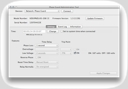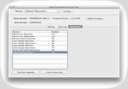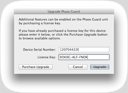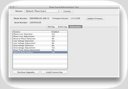Phase-Guard units can be upgraded at any point in the field to add additional features and functionality that were not
initially included at the factory. This flexibility allows your existing Phase-Guard can be customized to accommodate any
changes in your requirements or environment. The Phase-Guard can be adjusted to fit your specific needs even when your needs
change.
Browse a List of Available Upgrade Features
These instructions will walk you through the process of purchasing new features or functionality for your Phase-Guard and installing the new license key in the Admin Software to update and configure the actual unit.